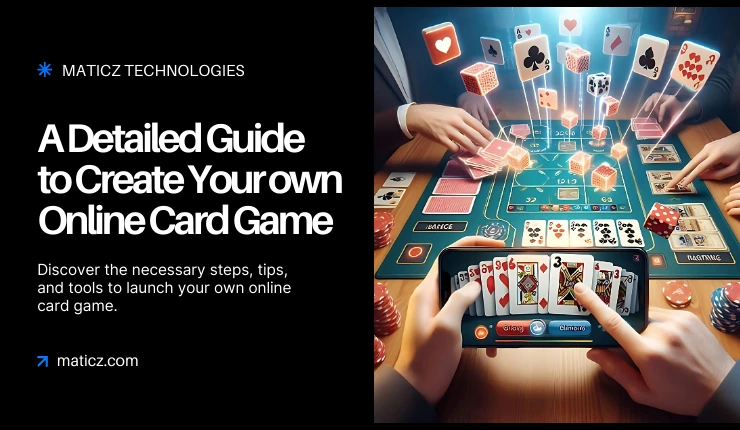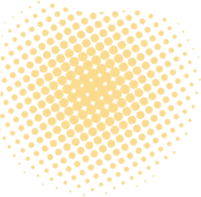Share Posts
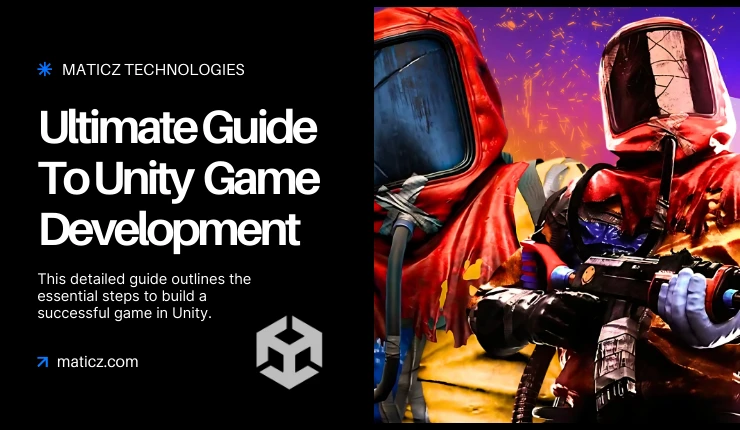
The Ultimate Guide to Unity Game Development in 2025
47
2504
103
Perhaps you are interested in game development but do not know how to take it forward. What if there are tools that make game creation simpler even for beginners? One of the popular game engines is Unity. Using Unity gives developers the capability to make great 2D and 3D games for all devices like PCs, consoles, and mobile gadgets.
Whether you are an inquisitive beginner or dreaming of making the next big hit as of Among Us and Hollow Knight, this guide will walk you through every step of the process of how to develop games using Unity. So what is holding you back? Let's dive in and how Unity can help you create games.
What is Unity Game Development?
Unity game development is creating games using the Unity engine. Unity is, perhaps, one of the most demanded game-developing platforms across the world. Using Unity, you can develop a single game and deploy it across multiple platforms, including Android, iOS, Windows, macOS, PlayStation, Xbox, and more.
The Asset Store is a prebuilt asset, scripts, and plugins for saving time because not every game needs to be created from scratch. With these assets, developers can come up with visually appealing games along with advanced graphics and shaders. It also provides thousands of tutorials, documentation, and a vibrant community that helps to build different skills on the developers' ends.
Steps Involved In Developing Unity Games
Step 1: Setting Up The Development Environment
Setting up the environment for development is an essential process in Unity engine game development. It helps ensure you have a smooth start to your game development journey. This step involves checking system requirements, installing Unity Engine, and starting your project. Let’s look at it one by one.
System Requirements
You must ensure the system you have meets Unity’s requirements and supports the necessary hardware and software for the best experience. Unity mainly uses Windows, MacOS, and Linux. The system should run with a modern processor offering multi-core support, a highly compatible graphics card, a minimum of 8GB RAM, and about 15GB of free installation space. Moreover, your drivers and software in the system must be up-to-date.
Installation Guide
To install Unity Engine, first you must go to the official Unity website and download Unity Hub which is the official management tool to install different versions of Unity, manage projects, and get additional game development services provided by Unity. You can choose either the latest stable release or an older version. Choose additional modules that are relevant to your target platform and complete installation.
Step 2: Understanding The Unity Editor
After setting up Unity, the next step is to get familiar with the Unity Editor and its main elements. The following are not just the elements but they lay the groundwork for further game development steps.
Main Elements
The Unity Editor has separate panels for Scene, Hierarchy, Game, Inspector, and Assets. The Scene view is where you build and place the visual elements of the game using tools like Move, Rotate, and Scale. The Game view offers a preview of gameplay that will appear to players.
The Hierarchy window shows all the game objects of the current scene in a structured format allowing you to add, remove, or rearrange objects. The Project window is where you can create folders, manage files, and import game assets including models, textures, scripts, and audio files. The Inspector window shows only the properties of the selected game asset.
Game Objects
Game objects are the fundamental building blocks of Unity. Everything you see in a game scene is considered a game object. These can be anything visible like characters and props and also be invisible like lights and cameras that affect the game environment.
Components
Components are the modular building blocks of Unity. They give functionality to game objects by defining their behavior and appearance. Some of the common components are mesh renderer, collider, rigid body, light, and audio source.
The Unity Asset Store
The Unity asset store offers a wide range of assets, tools, and plugins. Downloading these resources can be free or have a fee. This resource is provided with 3D models such as characters, environments, and props, and 2D assets include animations, sprites, and UI elements. It also has pre-made templates for Unity games that are designed for particular genres.
Step 3: Creating The Project
Unity has a template for pretty much any kind of project really, whether it is a 2D or 3D project, or even one dealing with Virtual Reality. Select the template that serves your project requirements and name your project. You can begin creating your game once Unity creates the project and launches the editor.
Project Settings and Basic Configurations
If you want your game to perform well on all intended platforms, then you should configure the project settings. This will have a great impact on your game’s performance on different platforms. In the Project Settings window, configure various settings including resolution, quality, and input controls. Setting up the basic configurations helps prevent problems later in the development process.
Scripting With C#
To create a highly functional game, it is essential to learn how to write and implement scripts. Unity is the major scripting language used in C#. It is one of the most versatile programming languages with which to code scripts and is relatively simple to learn. You could write, edit, and debug scripts in an integrated development environment (IDE) that would ease things for you.
Step 4: Working With Unity Assets
After creating and configuring your project, the next step is working with Unity assets. Assets include everything from 3D models and textures to scripts and audio files. You must know how to import these assets and control them to build a high-quality game.
Importing Assets
Assets are nothing but external files including 3D models, textures, sounds, and animation. You can import them either from external sources or the Unity Asset Store. These assets help improve the functionality and visual appeal of the game. Simply drag and drop files into the project window.
Creating Custom Assets
Even though you get assets from the Asset Store, you might need custom assets to meet the specific needs and style of your game. Unity offers various tools to produce unique assets such as an integrated sprite editor for 2D games and a terrain editor for 3D settings.
Step 5: Creating Game Mechanics
Creating game mechanics involves enabling the core functionalities and interactions to make your game dynamic. In this step, you need to implement player movement and controls as well as integrate physical simulations to ensure realistic behavior and interactions.
Implement Player Movement and Controls
Unity offers various tools to execute responsive and smooth player controls. To simulate realistic movements like falling or bouncing, use Rigidbody which enables an object to behave according to mass, gravity, and velocity. Also, for smooth navigation on uneven terrains, incorporate CharacterController.
Physical Simulations
Unity’s physics engine helps create and manipulate rigid bodies, colliders, joints, and triggers. Using this, you can easily simulate forces, collisions, and other physical behaviors that give a realistic effect to the game. Some of the components that help do this include Mesh Renderer, Collider, Rigidbody, etc.
Mesh Renderer makes an object visible by applying textures, colors, and shaders. Unity offers different types of colliders such as box colliders, sphere colliders, and mesh colliders. Colliders help define the physical boundaries of objects.
Integrating Physical Simulations Into Gameplay
To create immersive game mechanics, you must combine all these components. For obstacle interaction, attach colliders to barriers and Rigidbody to players. Whereas, to pick up collectible items, add a trigger collider and use scripting.
Step 6: Creating Scenes and Levels
Creating scenes and levels is the most important step in Unity game development. Scenes represent the various segments or stages of the game whereas levels involve challenges, exploration, and gameplay.
Creating and Managing Scenes
In Unity, scenes act as a container for all game objects, components, and assets. You can create and manage as many scenes as you want within a project. Each scene is created with a unique collection of settings and game objects. To enhance the atmosphere of the scene, adjust lighting and add effects.
Construct Game Levels
Constructing game levels involves designing layouts, placing gameplay components, arranging environments, and creating challenges. Unity offers several tools and components to assist you in creating and perfecting game levels.
Scene Transitions
Scene transitions involve switching between different scenes or levels. In Unity, there are several ways to do this including loading new scenes using scripts or applying animation effects. Use various animations like fades or wipes to create smooth scene transitions.
Step 7: Animation
Animation is a critical phase that brings life to characters, objects, and environments. It also involves manipulating 3D models and textures. Unity offers various powerful tools for animating 3D models, working with textures, and scripting animation that adds realism to the game.
Animator Controller
The Animator Controller is a state machine that defines a game object’s various animation states and transitions. It helps create transitions between states by specifying conditions when a game object should change from one animation to another.
Scripting Animations
Scripting adds precision and flexibility to how animations behave in response to player input or game events. You can use code to control movements and manage parameters, enriching the gameplay experience.
Step 8: Lighting and Rendering
Lighting and rendering are crucial steps since they define the visual appeal and mood of the game. Unity provides multiple types of light sources such as Directional light, Spotlight, and Point light each having different properties and use cases.
Especially Unity’s Global Illumination (GI) system mimics how light interacts with objects in the scene. Use shadow options like hard shadows and soft shadows to configure shadow quality and distance settings. To enhance render quality, make use of techniques like anti-aliasing, texture filtering, and post-processing effects.
Step 9: Creating Audio
This step involves adding sound effects and background music to complement the game’s visuals. Sound effects add audio feedback for the player’s actions such as jumping or shooting whereas background music sets the tone of the game.
Adding Sound Effects
Unity supports various audio formats and has components for playing sound effects. Utilize its Audio Mixer to control the volume, pitch, and spatial blend of sound effects. Balance these elements to have clarity and also ensure you do not overwhelm players with excessive sounds.
Background Music
Background music should reflect the game’s genre and the mood of the current scene. It is usually implemented using an Audio Source component. Create smooth transitions between tracks and set loops it it needs to play continuously.
Step 10: Designing an Intuitive Interface
A game’s user interface has all the visual elements that players interact with, such as menus, score displays, screens, and settings. Utilize a combination of visual tools and scripting to create an intuitive interface to provide a smooth experience for players.
Creating UI Elements
Unity offers an all-inclusive UI system to create various UI elements including buttons, sliders, and text fields. You can even use prebuilt components available in the UI Toolkit. It is easy to customize them to fit your design. To make UI elements look unified, use consistent fonts, colors, and sizes.
Canvas
There are three types of canvas you can make use of, such as Screen Space Overlay, Screen Space - Camera, and World Space. It determines how UI components are rendered and displayed on the screen.
Event System
The Event system in Unity helps manage player interactions with UI elements. It enables you to specify and control operations like clicking buttons or dragging sliders.
UI Scripting
Use C# scripts to connect UI with the gameplay. It helps you process player inputs such as clicking a button to pause the game or adjusting a slider to control volume. UnityEngine.UI offers various ways to interact with UI elements programmatically.
Step 12: Implementing Multiplayer Functionality and Networking
Creating multiplayer games involves networking that enables player interaction over a network. You need to choose and configure a networking framework that suits your game’s requirements. Some of the networking options offered by Unity are Photon Unity Networking (PUN) and UNet.
The most preferred option to make multiplayer games is Photon Unity Networking which offers a complete range of features and tools to implement multiplayer functionality. This multiplayer functionality enables players to connect and compete in real-time.
Step 13: Creating NPCs Using AI
Non-player characters, commonly known as non-playable characters are characters not controlled by players in a game. They are designed with specific actions and reactions. You can use Artificial Intelligence to create dynamic NPCs that move around the game world and interact with players or surroundings.
You can decide how NPCs must interact with the player or other characters. Use Unity’s built-in tools, custom scripts, and third-party plugins, to implement AI for NPCs. While State machines help manage different behaviors such as idle, attack, or flee.
Step 14: Testing and Debugging
Testing and debugging are essential in ensuring that gaming is smooth and has bugs free. Ensure the game does not have major problems like performance bottlenecks, graphical glitches, and scripting errors.
Debugging Tools
Unity offers various debugging tools such as Unity Console, Profiler, Frame Debugger, etc to identify and resolve issues. These tools log error warnings, and messages to help you pinpoint where issues are in the code. Only the proper testing guarantees seamless performance across different devices and platforms.
Optimizing Performance
Evaluate the game’s performance under various conditions. Methods applied for this purpose include dynamic batching, Level of Detail (LOD), and occlusion culling to ensure smooth delivery during gameplay.
Step 15: Launching and Distribution
The final step is launching and distributing your game. This step involves preparing your game for release, selecting the right platforms, and marketing the game to reach your audience. Before releasing your game, finalize all its aspects to make it ready for distribution. Choose the appropriate platforms for distribution based on your target audience, game genre, and business goals.
Casual and free-to-play games can be distributed through Google Play Store and Apple App Store. For indie and premium games targeting PC gamers, Steam or Epic Games Store would be the ideal platforms. For console games, work with platform-specific stores like PlayStation Store or Xbox Store.
How Maticz Can Help You With Unity Engine Game Development?
Undoubtedly, Unity is beginner-friendly and provides a wealth of tools. But developing a game from start to finish is far more complex than it seems. From designing stunning visuals to writing flawless code, it requires a deep understanding of game mechanics, animation techniques, and programming. Without the right expertise, you might face challenges like bugs, poor performance, or even project delays that can derail your game’s success.
Being the best Unity engine game development company, Maticz can easily get over such hurdles. Our team of highly qualified developers, designers, and testers make sure that the game comes out to be eye-catching with incredible graphics and smooth performance. We utilize the best ways for rapid game development from our years of experience creating Unity games across a variety of genres. Hire our game developers who can assist you with this difficulty and help streamline and expedite your production process. Approach us for a potential collaboration and let us handle the technical complexities.
Tap Into the Future
The latest insights, posts, and project updates - straight to your inbox.